My Co-Ops Tab
We've recently introduced a new "My Co-Ops" reporting page for Buyers on Kickfurther!
Click on the highlighted icon on the left bar menu to view our new My Co-Ops feature.
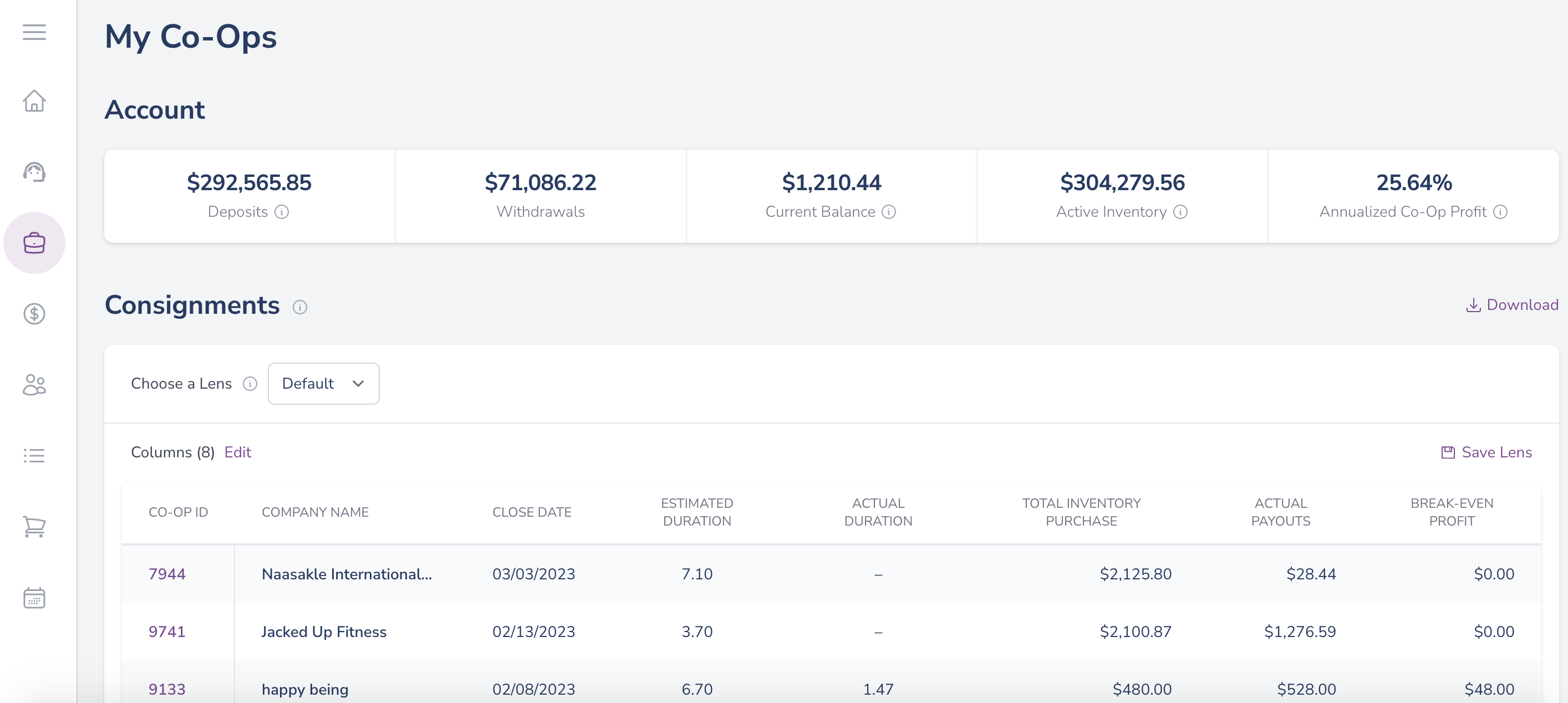
Next, scroll down to see a table summarizing the consignment data of your Co-Op participation to date.
Please note that the Actual Payouts, Actual Duration and Break Even Profits columns will show as blank or 0 for Co-Ops that are not in the Complete status or have not submitted a payout yet.
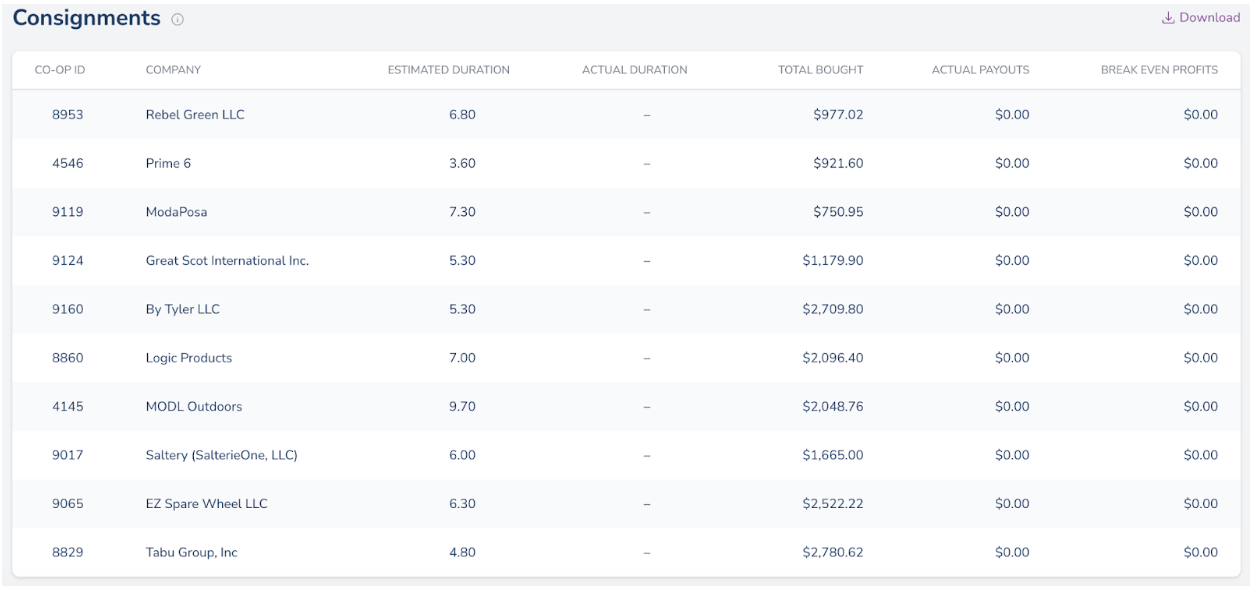
Lenses

Our new My Co-Ops page includes customizable columns (lenses) for your reporting purposes. Select the default lens list to see our preset column selections based on lenses we internally find useful. Select the "full" lens option to customize the report based on your preferences.
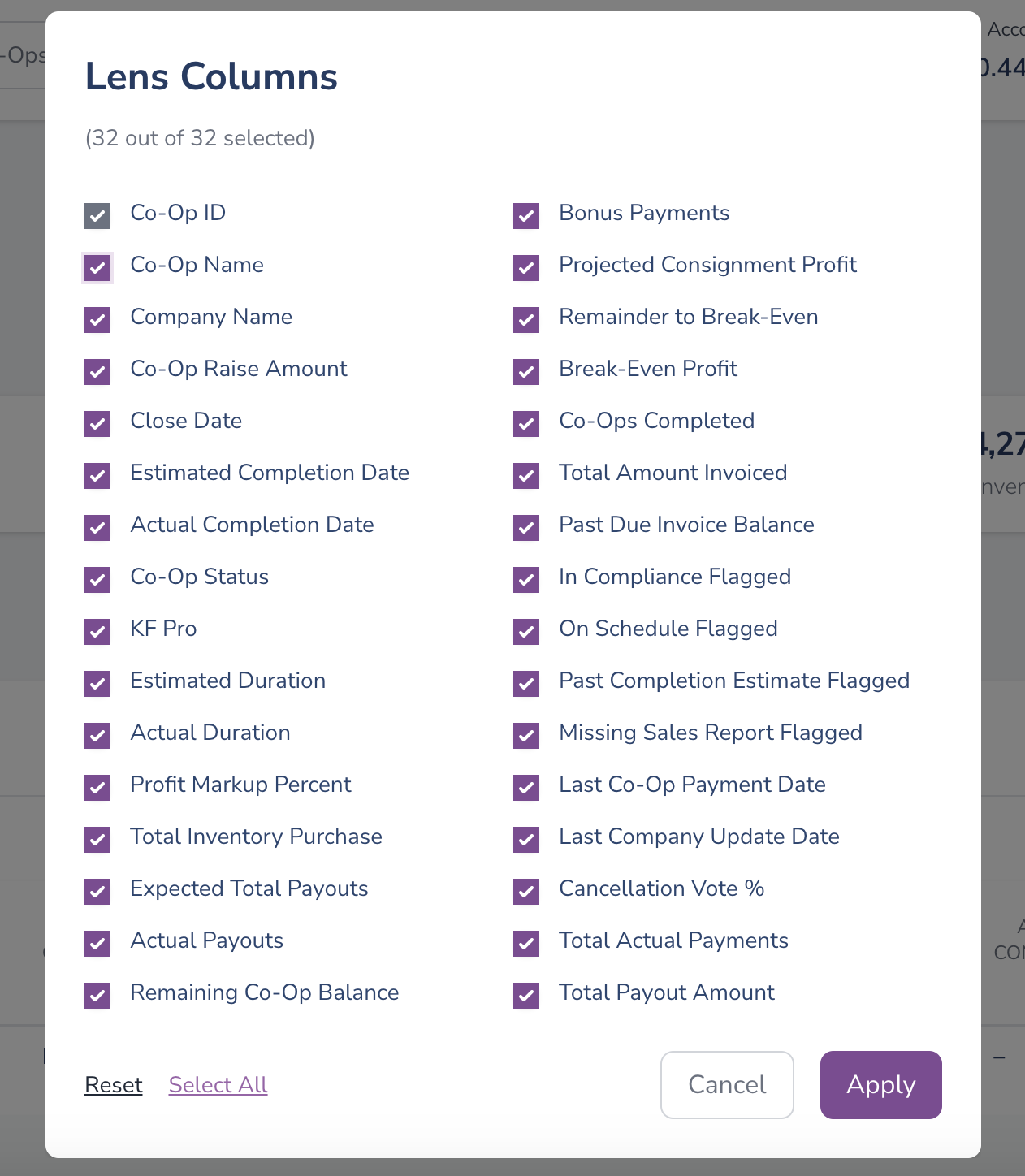
Your selected lens choices will show automatically as columns in your My Co-Ops table. Be sure to save and name your lenses to avoid the hassle of having to make the same selections each time you want to access the report -
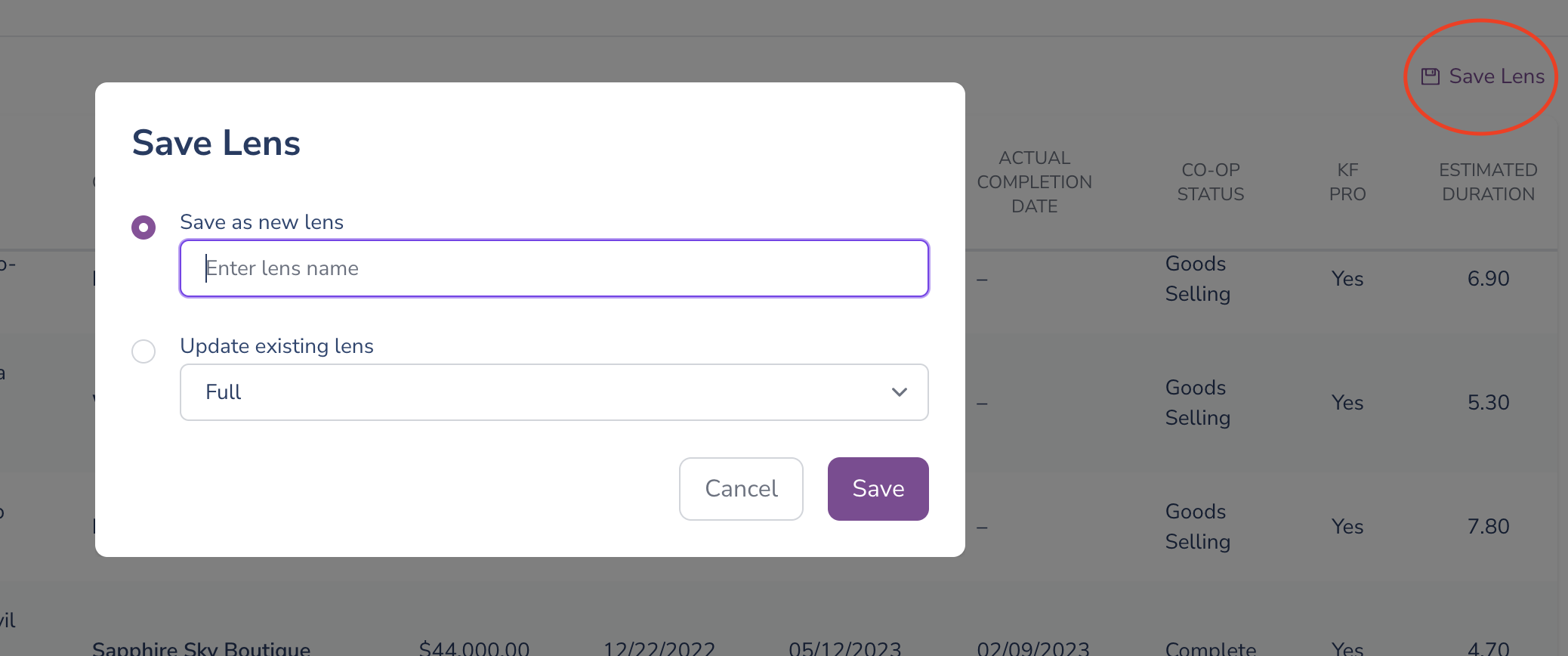
To get more functionality out of this table, please use the purple download icon to export the table as a CSV.

Filters Coming Soon
Over the next quarter, Kickfurther will add additional functionality to the My Co-Ops reporting tab. Along with the lenses, we will introduce "filters" allowing you to filter your reporting even further based on: funded date of the Co-Op (the date the Co-Op reached its funding goal) and Co-Op group (all, active ((funded, goods selling, awaiting payment)), cancelled, closed and complete). We will expand the number of variables for filtering over time, but the above list is what will be released first.
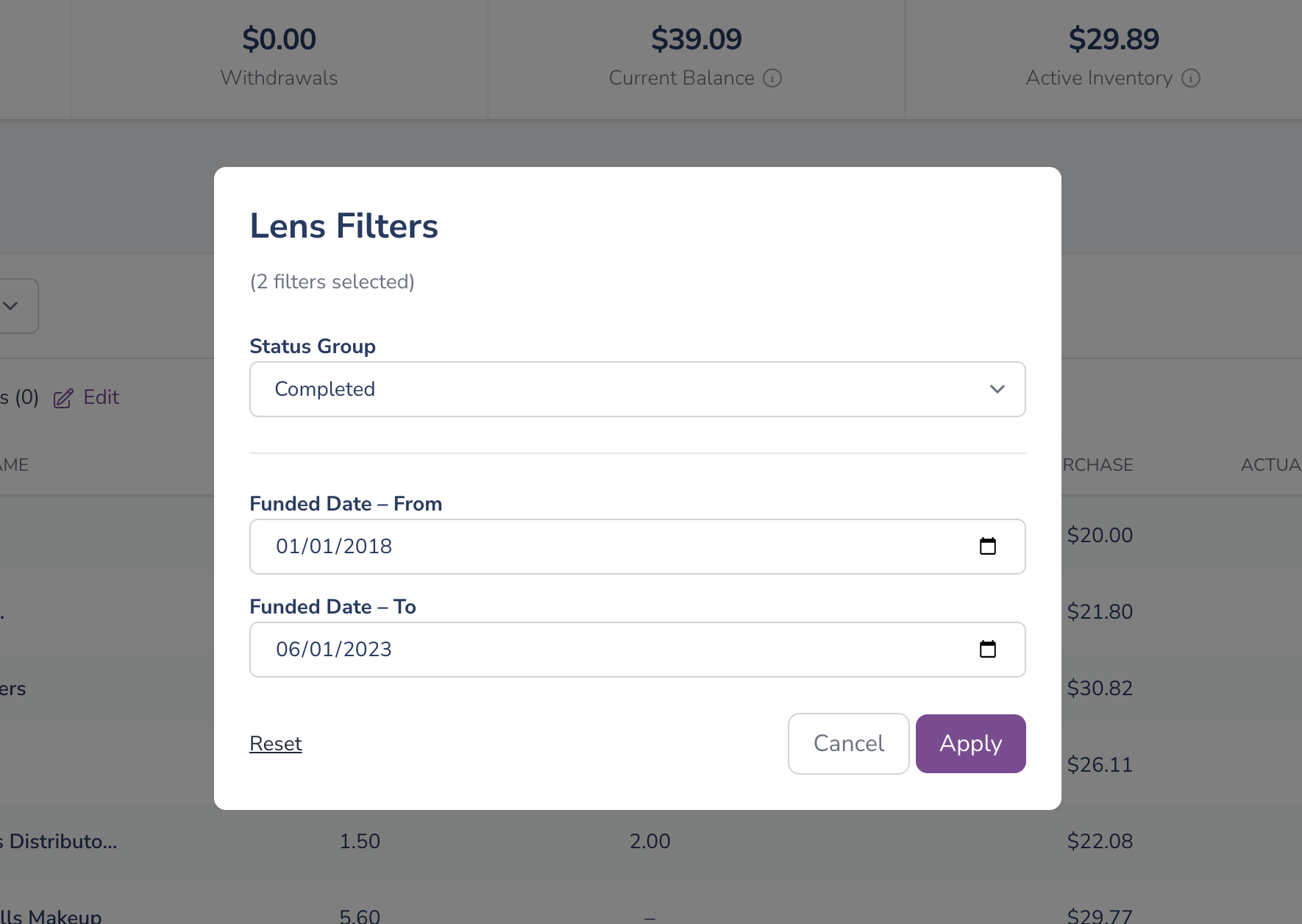
Active Inventory Graphs
Included at the bottom of the My Co-Ops page are visual graphs representing the status of all your active (all non-complete and non-closed) Kickfurther Co-Op contributions (or inventory purchases).
The Co-Op Health Status graph is a pie chart representation showing what percentage of your inventory purchases are from Co-Ops that are paying on time and in accordance with their sales reporting vs Co-Ops that are not (Out of Compliance) and any canceled Co-Ops.
The Inventory Breakdown visual shows your five largest consignment purchases in relation to the rest of your inventory purchases
The Inventory Overview bar graph shows a visual representation of your total consignment purchases vs the profit you should expect vs the profit you have received.
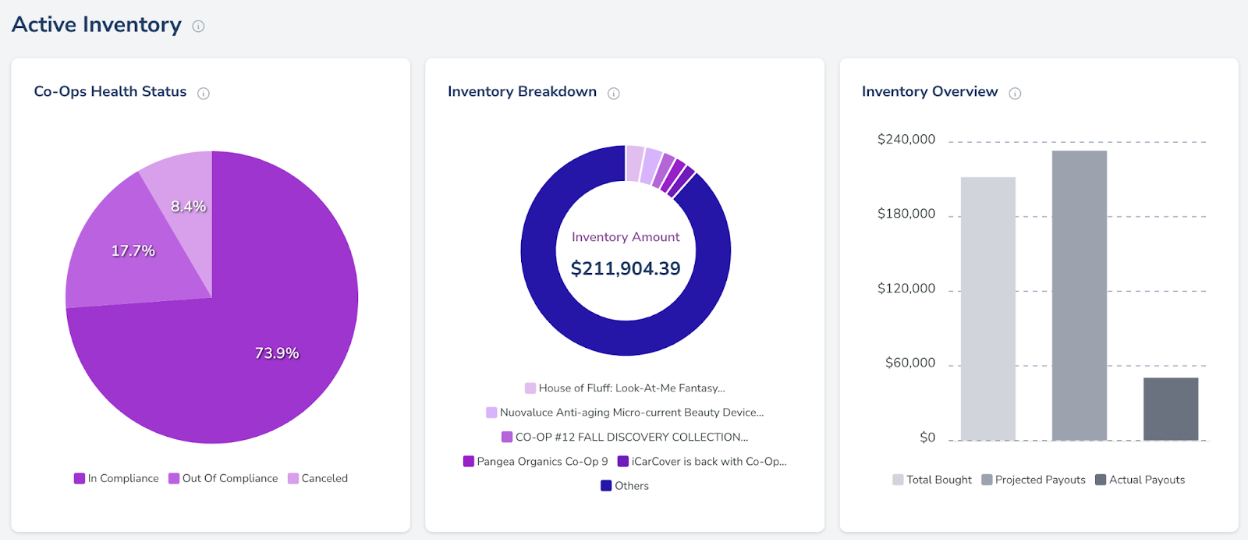
Glossary -
Use the download button to receive a CSV report and get the most out of this glossary.

Co-Op ID: The numerical ID of the specific Co-Op.
Co-Op Name: The name associated with the specific Co-Op.
Company Name: The company name of the business that launched the specific Co-Op
Co-Op Raise: The amount of funds the business was originally seeking and received
Close Date: The date the Co-Op met its funding goal.
Estimated Completion Date: The date the business expected to complete the Co-Op
Actual Completion Date: The date the Co-Op actually completed. Blank entries indicate the Co-Op is not yet actually completed and still in progress.
Co-Op Status: The current status of the Co-Op on Kickfurther.
KF Pro: 1 Indicates the Co-Op is on Kickfurther’s subscription model and the 0 indicates the Co-Op is not on a subscription model.
Expected Duration: The amount of time in months the Co-Op originally anticipated needing for completion.
Actual Duration: The amount of time in months the Co-Op has been active.
Profit Markup Percent - This is the profit earned by buyers when the Co-Op’s inventory is sold. It’s represented as a percentage increase on the amount paid for the product.
Total Inventory Purchase Amounts: The amount of dollars in inventory purchased for each Co-Op.
Expected Total Payouts: The amount of dollars in profit you expect to earn for each Co-Op
Actual Payouts: The amount of dollars you have received for each Co-Op to date.
Remaining Co-Op Balance: The amount of dollars outstanding for each Co-Op
Bonus Payments: The amount of funds the business has paid in addition to their Co-Op balance.
Projected Consignment Profit: The amount of funds in profit only the Co-Op is expected to pay.
Remainder to Break Even: The amount of funds per Co-Op needed to cover the initial contribution amount.
Break Even Profit: The amount of funds needed to cover the expected profit per Co-Op.
Co-Ops Completed: The number of Co-Ops this company had paid out in full at the time this Co-Op was funded.
Past Due Invoice Balance: The number of dollars due on any open invoice for a Co-Op. Blank entries indicate no invoices are due at this time for the Co-Op.
Total Amount Invoiced - The total of dollars invoiced based on sales including paid invoices and invoices which are not yet due.
In Compliance Flagged: A 1 indicates the Co-Op was flagged for not paying what was due in accordance with their reported sales.
On Schedule Flagged: A 1 indicates that the Co-Op was flagged for falling behind on their original Co-Op timeline and selling projections.
Past Completion Estimate Flagged : A 1 indicates the Co-Op was flagged for completing later than their estimated completion date.
Missing Sales Report Flagged: A 1 indicates that the Co-Op was flagged for failing to submit a required sales report.
Last Co-Op Payment Date: The date of the last payment for each Co-Op. Blank entries indicate no payment to date.
Last Co-Op Update: The date each Co-Op posted their last buyer update.
Cancellation Vote %: The current percentage of the cancellation vote for flagged Co-Ops. Blank entries indicate the Co-Op is not flagged and has no current live vote.
Total Actual Payments: The sum of all payments made by the business towards the entire Co-Op.
Total Payout Amount: Total payouts required to complete the Co-Op including the Buyer profit.
Questions or Feedback on the new My Co-Ops page? Please feel free to contact us at contact@kickfurther.com