Use the following blog post as a guide for navigating each piece of your Kickfurther Buyer dashboard. Make sure you have created a Kickfurther account or logged into your account to access your Buyer dashboard.

View your Kickfurther Funds balance and initiate withdrawals or deposits across the top bar of your dashboard with the "+" and "-" symbols. You must have a linked bank account in order to use our ACH services.
Your Kickfurther EP (Engagement Point) balance is also listed on the top bar in your dashboard. Read our Copilot Guide to learn more about earning EP.
Scroll down to view your Account Overview.
The “Active Inventory Amount” is the total amount you have spent purchasing consignment inventory (claims) to date on Kickfurther.
The “Total Amount in Account” is your Kickfurther Credit balance plus your Kickfurther Fund balance. This amount symbolizes what you have available to contribute total to live Co-Ops.

Toggle the tabs below for key stats and a helpful visual on your current and historical Kickfurther performance.
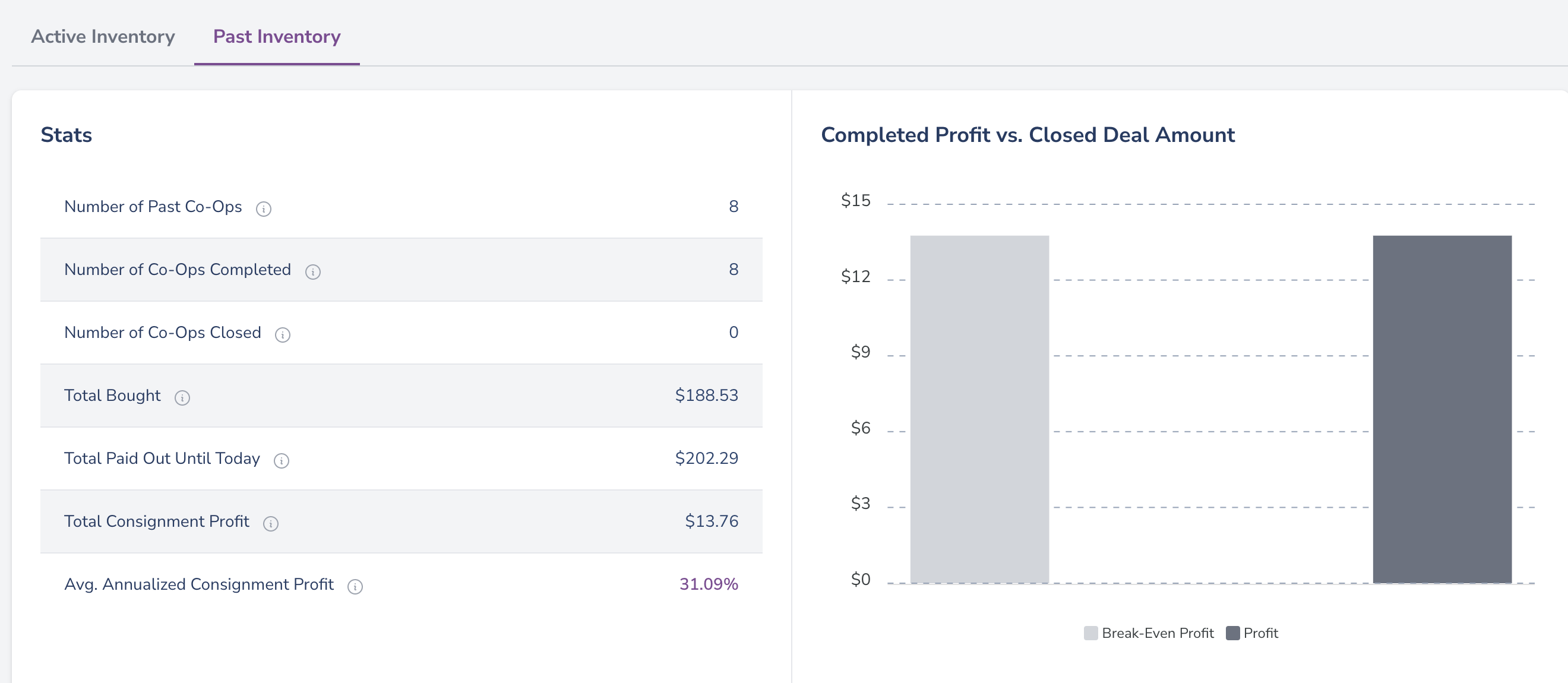
At the bottom of your Buyer dashboard is a timestamped list of your latest payouts.
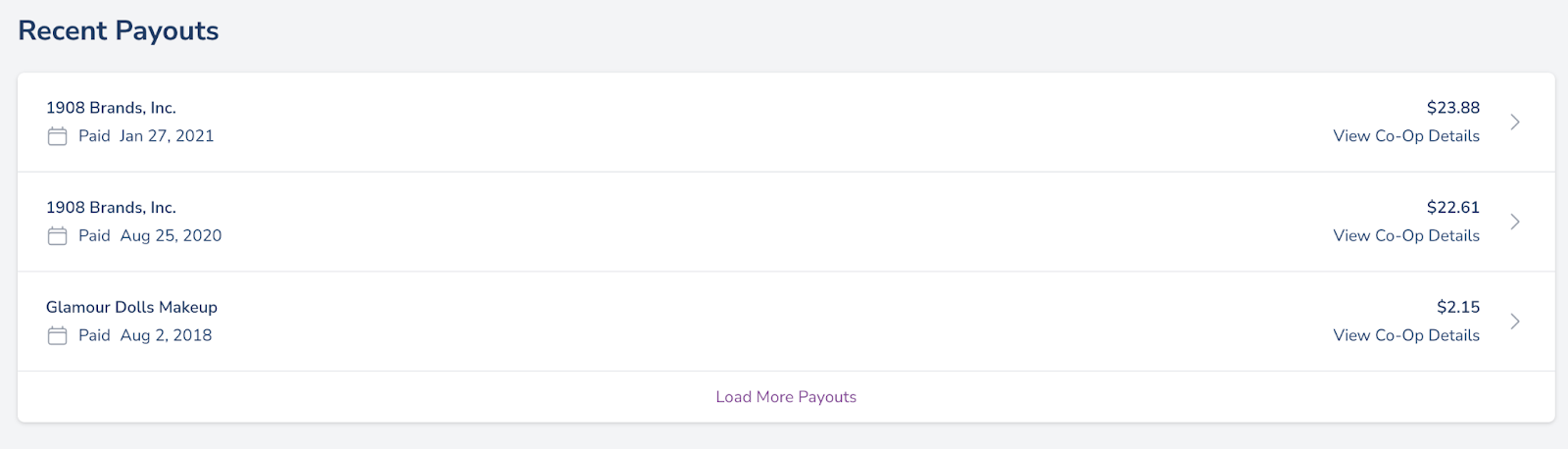
Kickfurther will be releasing new Buyer pages over the next few months. These pages include better advanced stat reporting and a redesigned update page. We will announce the new pages and features as they are released.
Questions about your Buyer dashboard? Feel free to write to us - contact@kickfurther.com.