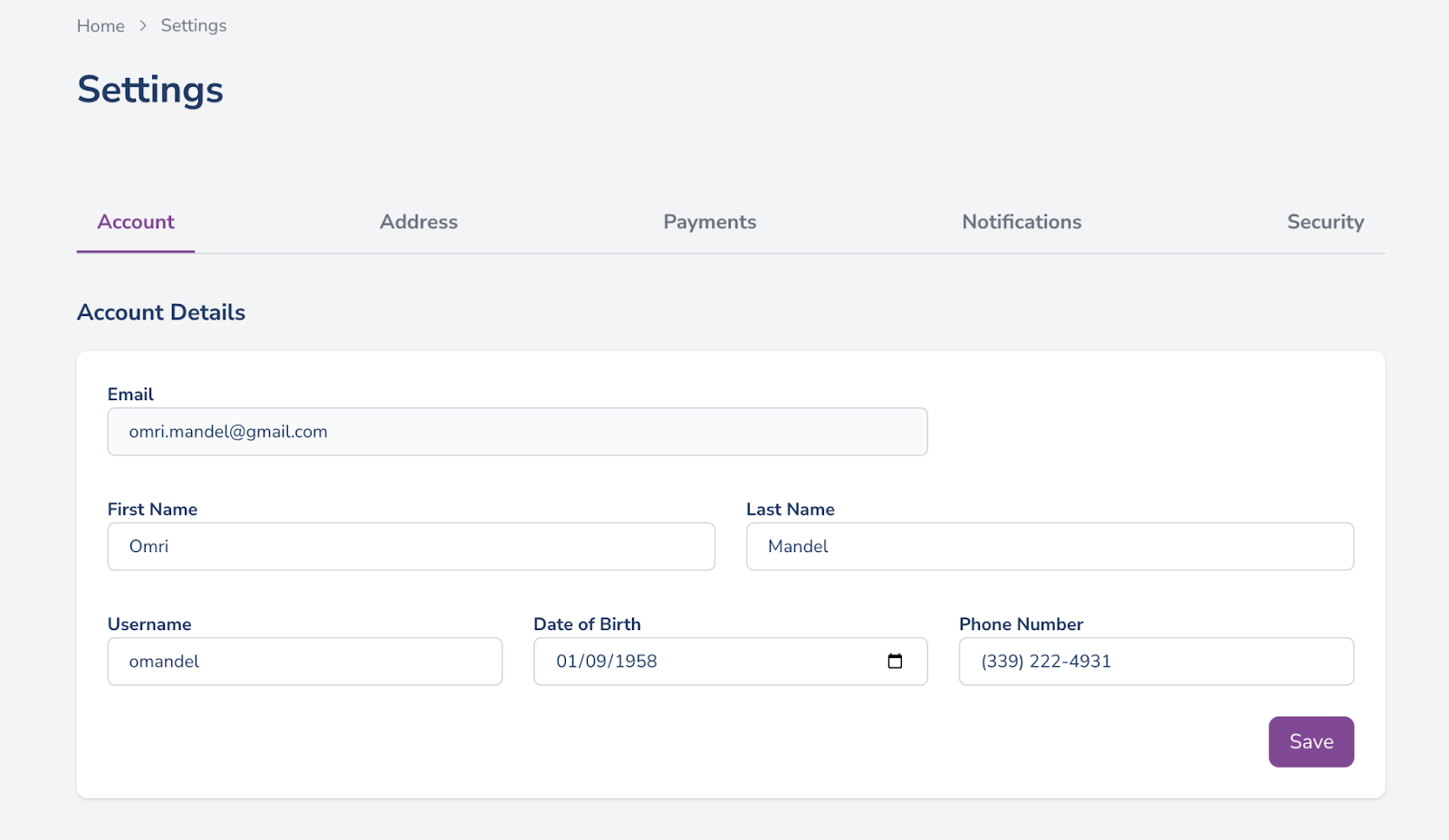Customizing your Buyer Settings
There are a number of settings and options accessible within your Buyer dashboard. The following provides an overview of those options and where to find them.
To adjust your user settings, log into your Kickfurther Buyer account and choose “Settings” from your username dropdown in the right corner of your dashboard -
Click to Zoom
Tips:
Please input your personal general information here.
Account Insights Survey
Please provide inputs for these optional questions so our team can tailor a more specialized experience for your account.
Kickfurther Metrics Model
Opt in here to participate and get access to our new machine learning model. Here you can view each Co-Op’s assigned metrics grouping below the credibility metrics in our marketplace. You can set your preferred grouping for automatic contribution in your Copilot allocation settings as well.
Kickfurther Expedited Payments Disclaimer
Opt in here to take advantage of Kickfurther’s Expedited Payments feature. This allows Buyers to receive Kickfurther credit in advance of Co-Op payment transactions settling such that they can be used immediately to make claims on open Co-Ops.
Use this feature to set and update your Kickfurther automatic email preferences and notifications.
Payments
Come here to update/add the credit cards on file for your Kickfurther account. You can use these saved cards for an effortless checkout process when contributing to Co-Ops.
Security
Update your Kickfurther password here.